How to set rounding in Excel
In daily data processing, rounding is a common requirement. Excel provides a variety of methods to implement rounding functions. This article will introduce these methods in detail and attach structured data examples to help you quickly master them.
1. Use ROUND function
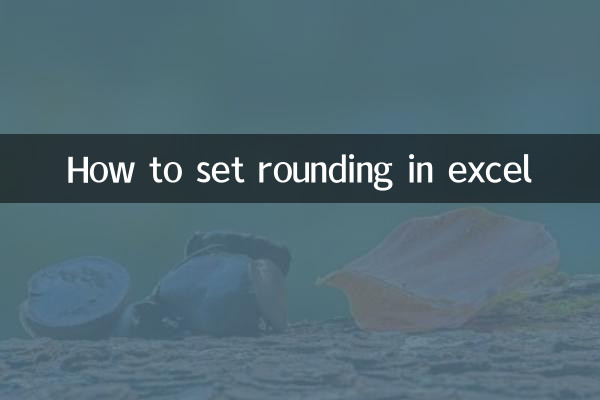
The ROUND function is the most commonly used rounding function in Excel. Its syntax is:=ROUND(number, decimal places). Here is an example:
| original value | Round to 2 decimal places | formula |
|---|---|---|
| 3.14159 | 3.14 | =ROUND(A2, 2) |
| 5.6789 | 5.68 | =ROUND(A3, 2) |
2. Use ROUNDUP and ROUNDDOWN functions
If you need to force rounding up or down, you can use the ROUNDUP and ROUNDDOWN functions:
| function | Description | Example | result |
|---|---|---|---|
| ROUNDUP | round up | =ROUNDUP(3.14159, 2) | 3.15 |
| ROUNDDOWN | round down | =ROUNDDOWN(3.14159, 2) | 3.14 |
3. Use the MROUND function
The MROUND function can round a value to a multiple of the specified base. The syntax is:=MROUND(number, base). For example:
| original value | Round to the nearest multiple of 0.5 | formula |
|---|---|---|
| 4.3 | 4.5 | =MROUND(A2, 0.5) |
| 7.8 | 8.0 | =MROUND(A3, 0.5) |
4. Use cell formatting
If you just want to display the rounded result without changing the actual value, you can do this through cell formatting:
1. Select the cells that need to be set.
2. Right-click and select "Format Cells".
3. In the Number tab, select Value and set the number of decimal places.
| original value | Displayed to 2 decimal places | Actual value |
|---|---|---|
| 3.14159 | 3.14 | 3.14159 |
5. Comprehensive application examples
Here's an example of a combination of rounding methods:
| method | original value | result | formula |
|---|---|---|---|
| ROUND | 2.71828 | 2.72 | =ROUND(A2, 2) |
| ROUNDUP | 2.71828 | 2.72 | =ROUNDUP(A3, 2) |
| ROUNDDOWN | 2.71828 | 2.71 | =ROUNDDOWN(A4, 2) |
| MROUND | 2.71828 | 2.5 | =MROUND(A5, 0.5) |
Summary
Excel provides a variety of flexible rounding methods, and you can choose the appropriate function or format setting according to your actual needs. Through the introduction and examples in this article, I believe you have mastered the skills of setting rounding in Excel. In practical applications, it is recommended to choose the most appropriate method based on the accuracy requirements of data processing.
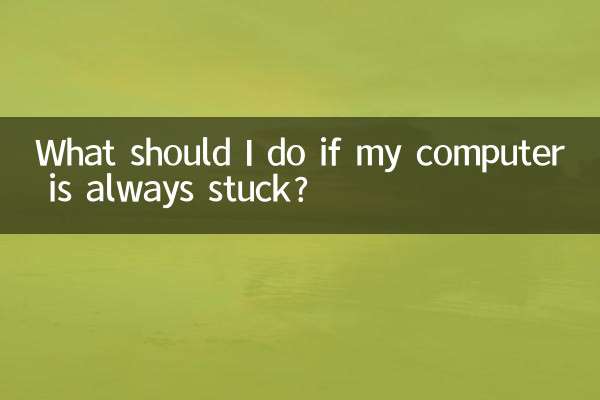
check the details

check the details