What should I do if there is insufficient space on the C drive? Full analysis of the top 10 solutions
As the computer usage time increases, many users will encounter the problem of insufficient C drive space. This article will combine the hot technical topics on the Internet in the past 10 days to provide you with a complete set of solutions and help you quickly understand the operation steps through structured data.
1. Analysis of common causes of insufficient C drive space
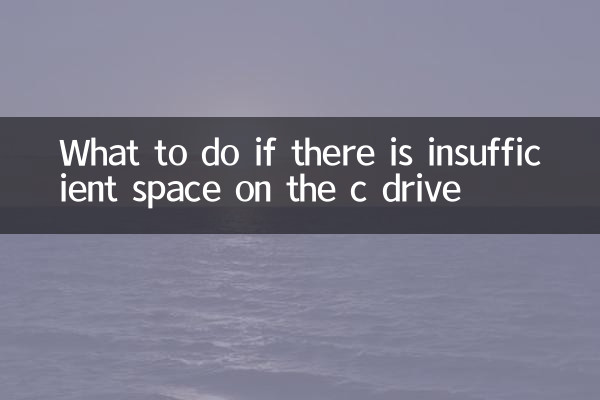
| Reason type | Proportion | Typical performance |
|---|---|---|
| System update leftovers | 32% | Windows.old folder is too large |
| Temporary file accumulation | 28% | Temp folder takes up a lot of space |
| Software installed by default | 22% | The programs are all installed on the C drive |
| User file storage | 15% | Desktop/documents store large files |
| System hibernation file | 3% | hiberfil.sys takes up several GB |
2. 10 practical solutions
1. Use Disk Cleanup Tool
Windows comes with a disk cleanup tool that can effectively remove system junk files. Operation steps: Right-click C drive → Properties → Disk Cleanup → Check all options → OK.
| Items that can be cleaned | Average free space |
|---|---|
| Windows update cleanup | 3-8GB |
| temporary internet files | 500MB-2GB |
| Recycle bin contents | Dependent on deleted files |
| System error memory dump | 200MB-1GB |
2. Transfer virtual memory
Virtual memory occupies C drive space by default. Transfer method: Control Panel → System → Advanced system settings → Performance settings → Advanced → Change virtual memory.
3. Disable hibernation function
The hibernation file hiberfil.sys usually takes up 75% of the memory space. Disable the command: Run cmd as administrator and enterpowercfg -h off.
4. Change the software installation location
Select another partition when installing new software. Installed software can be transferred using professional migration tools such as SteamMover.
| Software type | Recommended installation location |
|---|---|
| Office software | D:Program Files |
| game program | E:Games |
| development tools | D:DevTools |
5. Transfer user folders
Transfer folders such as documents and downloads to other partitions: right-click the folder → Properties → Location → Move.
6. Use professional cleaning tools
Recommended tools: CCleaner, Dism++, TreeSize (analyze disk usage).
7. Compress system files
Use the compact command to compress system files: enter it in the administrator cmdcompact /compactos:always.
8. Delete redundant system restore points
System Protection → Configuration → Delete all restore points (keep latest).
9. Check for hidden large files
Use WinDirStat or SpaceSniffer to visually analyze disk usage.
10. The ultimate solution: Reinstall the system
If the system has been used for more than 2 years, it is recommended to install it freshly to free up space to the greatest extent.
3. Tips to prevent insufficient C drive space
1. Keep at least 15% of the free space on the C drive
2. Use the disk cleaning tool regularly (once a month is recommended)
3. Avoid storing large files on the desktop/documents
4. When installing software, be careful to modify the default path.
4. Comparison of space usage of different system versions
| System version | Minimum occupancy | Typical occupancy |
|---|---|---|
| Windows 10 | 20GB | 30-40GB |
| Windows 11 | 25GB | 35-50GB |
| macOS | 15GB | 25-35GB |
| Linux | 5GB | 10-20GB |
Through the above methods, you can effectively solve the problem of insufficient C drive space. It is recommended to start with the simplest disk cleanup and gradually try other solutions. If the problem is still not resolved, you may need to consider upgrading the hard drive or re-planning the partition scheme.
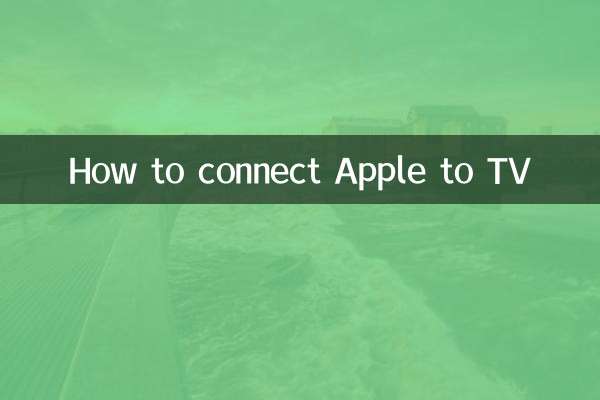
check the details
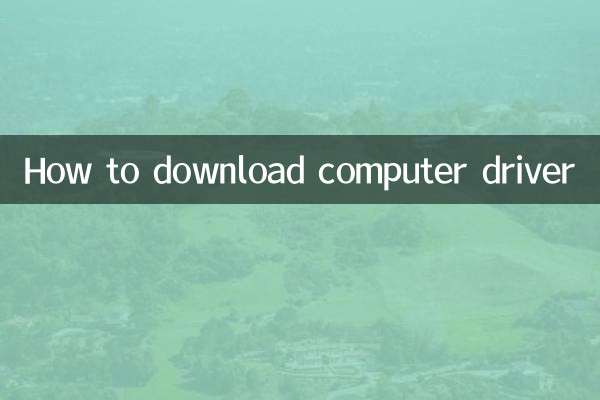
check the details